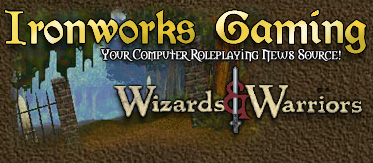
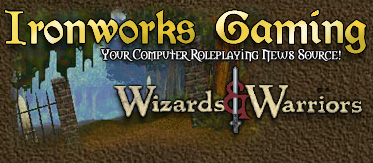 |
Double clicking on the ww.ico file asks me what program I should open it with. I dont think this is the file I should be using. What am I doing wrong?
Hana |
A complete procedure to do this:
1) Use Windows Explorer to navigate to your WizardsWarriors folder on your system 2) Scroll down to deep6.exe, single-left-click on it to select it, right-click on it and drag it to your desktop 3) Select "Create Shortcut(s) Here" from the menu 4) Right-click on the resulting icon and select "Properties" 5) Edit the Target text box as above (such as c:\wizardswarriors\deep6.exe -light=n). 6) Click on the Change Icon button, click on OK, and then type in the path to the icon file (such as c:\WizardsWarriors\ww.ico) 7) Click on the Ok's to finish |
The patch Readme indicates a switch you can add to the command line under properties of the W&W desktop icon. I am embarassed to say I dont know the name of the Desktop Icon...
I created a shortcut to ww.ico on my desktop but do not have a command line field when looking at its properties... Q1 What is the file name of the Desktop Icon that I can place the paramater switch in? Q2 Is there a space between "deep6.exe" and "-LIGHT=n"? Thanks all! |
You should modify the contents of the Target text box of the shortcut. Yes, there should be a space for that light switch.
|
Thanks so much for the entire steps, Rick! I guess the details was what I was missing. (sheepich grin)
I'm goin' in... Hana |
Hana,
Now, this may NOT make any difference, BUT, when I tried to add the "light" parameter to my destop icon's properties for WW... it would NOT work, unless I left the original line "C:\Activision\WizardWarriors\deep6.exe" inside the parenthesis, and the -LIGHT=12 AFTER it, like this "C:\Activision\WizardWarriors\deep6.exe"-LIGHT=12 So, if you didn't get it working the other way... try this, it worked for me! Good luck, dh |
| All times are GMT -4. The time now is 12:40 PM. |
Powered by vBulletin® Version 3.8.3
Copyright ©2000 - 2025, Jelsoft Enterprises Ltd.
©2024 Ironworks Gaming & ©2024 The Great Escape Studios TM - All Rights Reserved