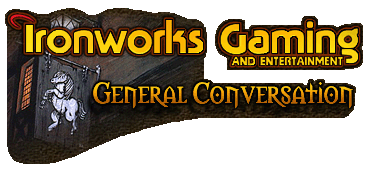
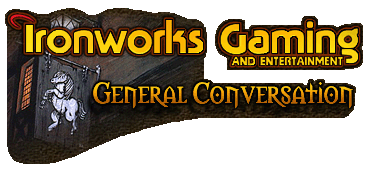 |
Is it possible to select all layers and edit them as one? I want to adjust the brightness for every frame, not just one. (i.e. all the frames have the same brightness) Anyone know how?
Thanks. [img]smile.gif[/img] [ 09-29-2003, 02:32 AM: Message edited by: GokuZool ] |
Yes you can by adding a correction layer.
In the layer palette you have a circle which if pressed down, will give you several options to add a new correction layer. Add a correction layer that changes they brightness/contrast for instance. It will change all the layers beneath it. If you have layers you don't want to be changed by this new layer, for instance a background. Add a new "set" a folder in the layer pallete, move the correction layer and the layers to be corrected into that folder called a set. Voila. |
Hey, thanks WOLFGIR. [img]smile.gif[/img] I haven't seen you online for ages.
|
No problemo.
Yeah well, been busy with trying to living and all that ;) |
http://members.lycos.co.uk/rhc14desi...s%20button.jpg
One problem, isn't that button used to create masks? (see above pic) Basically, I have 60 odd layers (small movie) but it's far too dark. Normally, I would just go to: Image --> Adjust --> Brightness/Contrast But that only does one layer/frame. (Sorry about this. I'm alright with Photoshop 6, but with Image Ready, I have no idea. [img]tongue.gif[/img] ) [ 09-29-2003, 08:07 AM: Message edited by: GokuZool ] |
My bad GokuZool!
First thing you do is svae your image, swap to Photoshop there you will find a new symbol, a circle with black and white filling. Then when you are satisfied with the change go back to Image Ready. Now that correction will be marked as the mask effect in the layer. (Also check the help how to use different modes of applying layer effects and correction layers! They are a marvel and a great help!) |
| All times are GMT -4. The time now is 11:07 PM. |
Powered by vBulletin® Version 3.8.3
Copyright ©2000 - 2025, Jelsoft Enterprises Ltd.
©2024 Ironworks Gaming & ©2024 The Great Escape Studios TM - All Rights Reserved