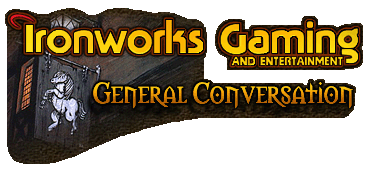
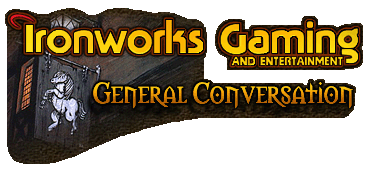 |
<font color=plum>After finally getting my main PC up and running again, I decided to re-install my printer/copier/scanner this weekend...and ran into a problem.
The software installed successfully, but according to the Control Panel, there is NO printer hooked to the computer. The printer is plugged into the LPT1 port and ALL of my ports are working properly according to the System check. So the software is installed, the printer is plugged in, and the ports are supposedly working correctly - but the PC still doesn't recognize that the printer is connected to the port for some reason. This printer did work with this PC before, so I am completely stumped as to what the problem could be. [img]graemlins/whome.gif[/img] </font> |
I'm guessing the printer is hooked up on a legacy parallel port, rather than a modern USB port (which would make things a million times easier).
Did you install the software whilst the printer was connected and turned on? Try re-installing the software in this manner and see if it makes a difference. |
Quote:
So then I disconnected the printer, UN-installed the software and turned the computer OFF so that I could start from scratch. This time, I did NOT connect the printer until I got to the screen asking me to plug it in - but when I plugged it into the port, the PC STILL wouldn't recognize it was connected. I tried every single USB port on the motherboard and the PC wouldn't recognize the printer being connected to ANY of them. {sigh} So I don't have a clue what to do next. :( </font> |
Double-check all the cables to make sure they're connected properly. Nothing like a loose wire to really muck things up...
Also, were you letting Windows do the installation, or were you running the install CD that came with the machine? That can make a difference. And my last thought... if you go into the Device Manager, does it show anything misbehaving? Okay, my *really* last thought... depending on the OS, are you doing the install from a sufficiently privileged account? |
Quote:
Quote:
Quote:
Quote:
|
Hi Cerek!
Hope all is well other than the printer problem. You may want to check your BIOS settings, on the odd chance that something was changed there. On many systems it's possible to disable a port setting, which could cause problems. Good luck. |
That just gave me another thought... in the BIOS settings on my home-built PC, there's a setting where you can define the way the parallel port is handled. I forget the details, but it's something like EDP, ELP, or both. Those probably aren't the right initials, but if your printer expects it to be set up with one of those and it's not, the printer won't be recognized.
Hmmm.. but you said it's a USB printer. That probably rules that out, but you might take a look. I've also had problems with conflicts between USB 1.0 and 2.0 (ports versus devices, and I've never figured out which one was wrong). Does (a) anything else work in that USB port, and (b) that printer work on some other computer's USB port? |
Have you tried installing it via windows. Click printers and faxes then click add a printer. Also you say it is plugged in, but is it switched on?
|
No solution to this one Cerek, but I did post you the answer to your LOTR DVD question - I can see where you were misled when you last went looking for easter eggs.
Cheers Davros |
Quote:
I have learned from much experience (gained from installing several printers on PC's at work) that it is MUCH more effective and efficient to simply insert the CD and let the software prompt the SetUp Wizard instead of trying to work through Windows. "Add Printer" through Windows simply does NOT work for me most of the time. And, yes, the printer was plugged in AND turned on (I tried it both ways). I haven't had a chance to re-check the Device Manager, so maybe I'll find an answer there. The one thing that scares me is that this is a new motherboard that I demanded the mfct replace because the previous MB I purchased from them was giving me problems. My printer worked before, but I'm wondering if this new MB has some type of problem with the ports. While I haven't tried that hard, I have NOT been able to get ANY accessories to work on the PC since getting it back.</font> |
| All times are GMT -4. The time now is 10:04 PM. |
Powered by vBulletin® Version 3.8.3
Copyright ©2000 - 2025, Jelsoft Enterprises Ltd.
©2024 Ironworks Gaming & ©2024 The Great Escape Studios TM - All Rights Reserved